AZ-100 Exam
Certified AZ-100 Dumps 2021

It is impossible to pass Microsoft AZ-100 exam without any help in the short term. Come to us soon and find the most advanced, correct and guaranteed AZ-100 Braindumps. You will get a surprising result by our AZ-100 Dumps.
Also have AZ-100 free dumps questions for you:
NEW QUESTION 1
You plan to deploy five virtual machines to a virtual network subnet.
Each virtual machine will have a public IP address and a private IP address. Each virtual machine requires the same inbound and outbound security rules.
What is the minimum number of network interfaces and network security groups that you require? To answer, select the appropriate options in the answer area.
NOTE: Each correct selection is worth one point.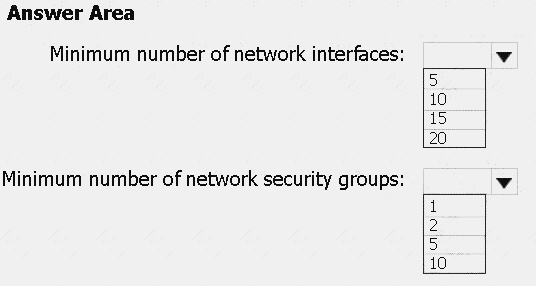
Answer:
Explanation: Box 1: 10
One public and one private network interface for each of the five VMs. Box 2: 1
You can associate zero, or one, network security group to each virtual network subnet and network interface in a virtual machine. The same network security group can be associated to as many subnets and network interfaces as you choose.
References:
https://docs.microsoft.com/en-us/azure/virtual-network/security-overview
NEW QUESTION 2
You have two subscriptions named Subscription1 and Subscription2. Each subscription is associated to a different Azure AD tenant.
Subscription1 contains a virtual network named VNet1.VNet1 contains an Azure virtual machine named VM1 and has an IP address space of 10.0.0.0/16.
Subscription2 contains a virtual network named VNet2. VNet2 contains an Azure virtual machine named VM2 and has an IP address space of 10.10.0.0/24.
You need to connect VNet1 to VNet2. What should you do first?
- A. Move VNet1 to Subscription2.
- B. Modify the IP address space of VNet2.
- C. Provision virtual network gateways.
- D. Move VM1 to Subscription2.
Answer: C
Explanation: The virtual networks can be in the same or different regions, and from the same or different subscriptions. When connecting VNets from different subscriptions, the subscriptions do not need to be associated with the same Active Directory tenant.
Configuring a VNet-to-VNet connection is a good way to easily connect VNets. Connecting a virtual network to another virtual network using the VNet-to-VNet connection type (VNet2VNet) is similar to creating a
Site-to-Site IPsec connection to an on-premises location. Both connectivity types use a VPN gateway to provide a secure tunnel using IPsec/IKE, and both function the same way when communicating.
The local network gateway for each VNet treats the other VNet as a local site. This lets you specify additional address space for the local network gateway in order to route traffic.
References:
https://docs.microsoft.com/en-us/azure/vpn-gateway/vpn-gateway-howto-vnet-vnet-resource-manager-portal
NEW QUESTION 3
Click to expand each objective. To connect to the Azure portal, type https://portal.azure.com in the browser address bar.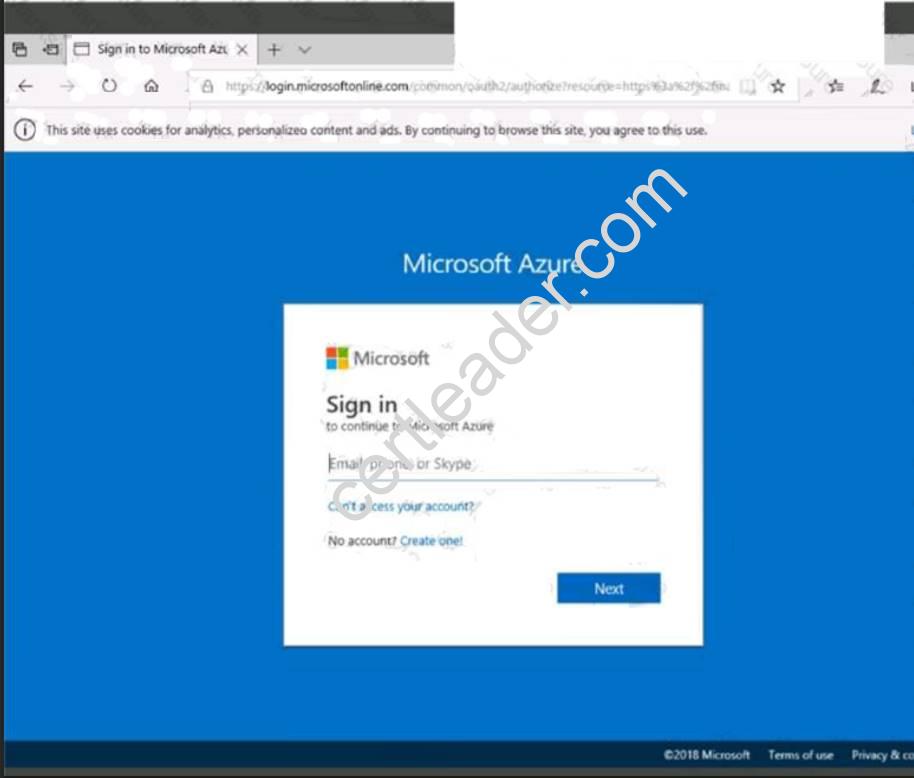
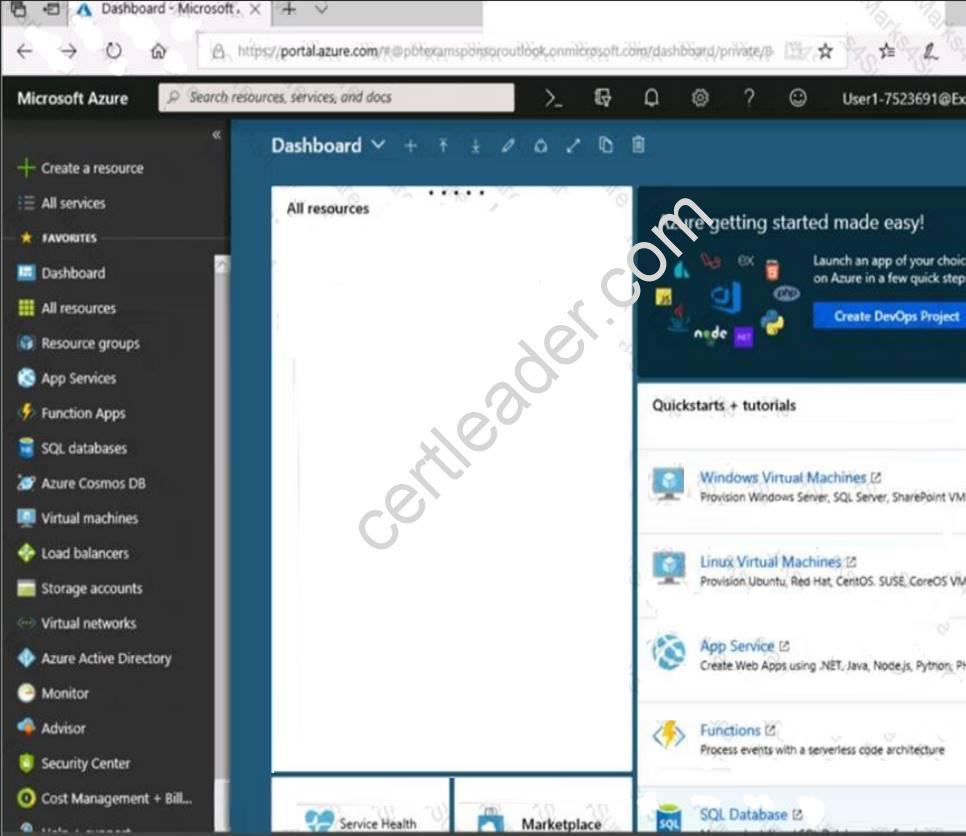
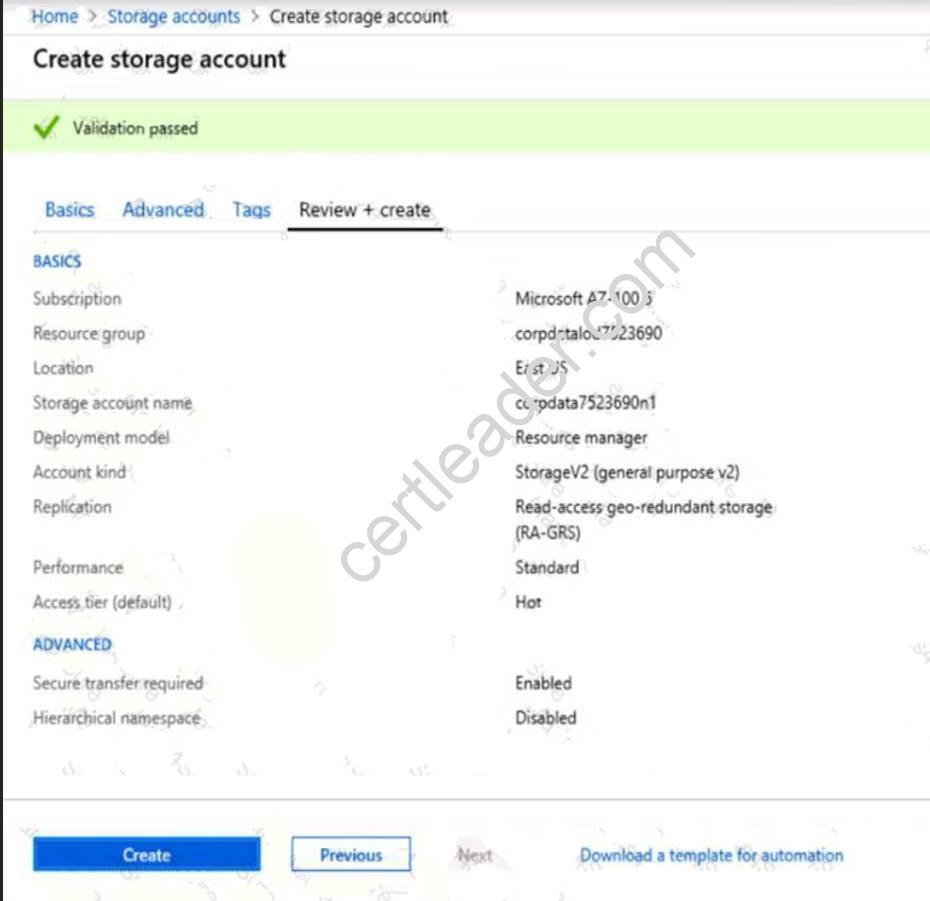
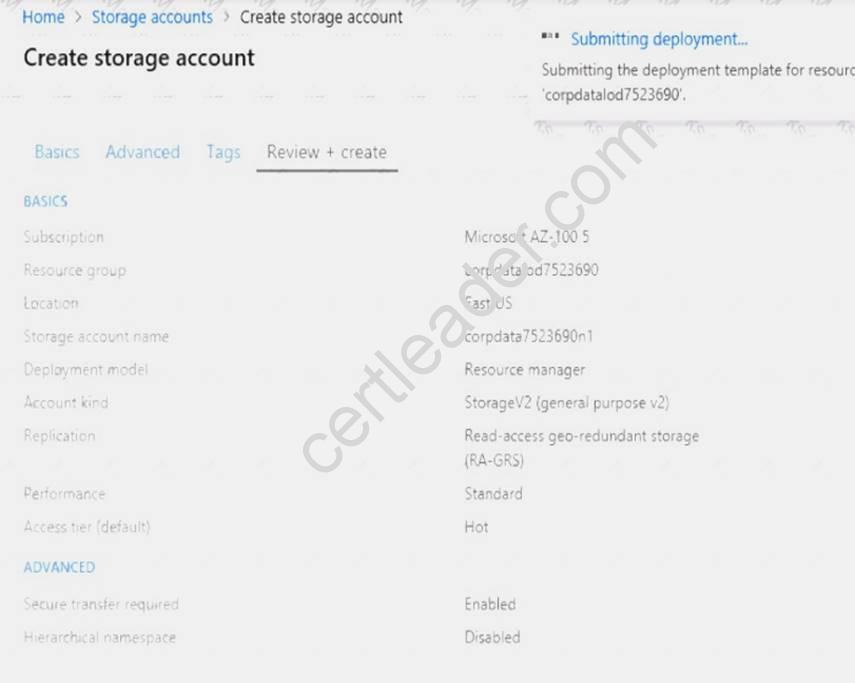
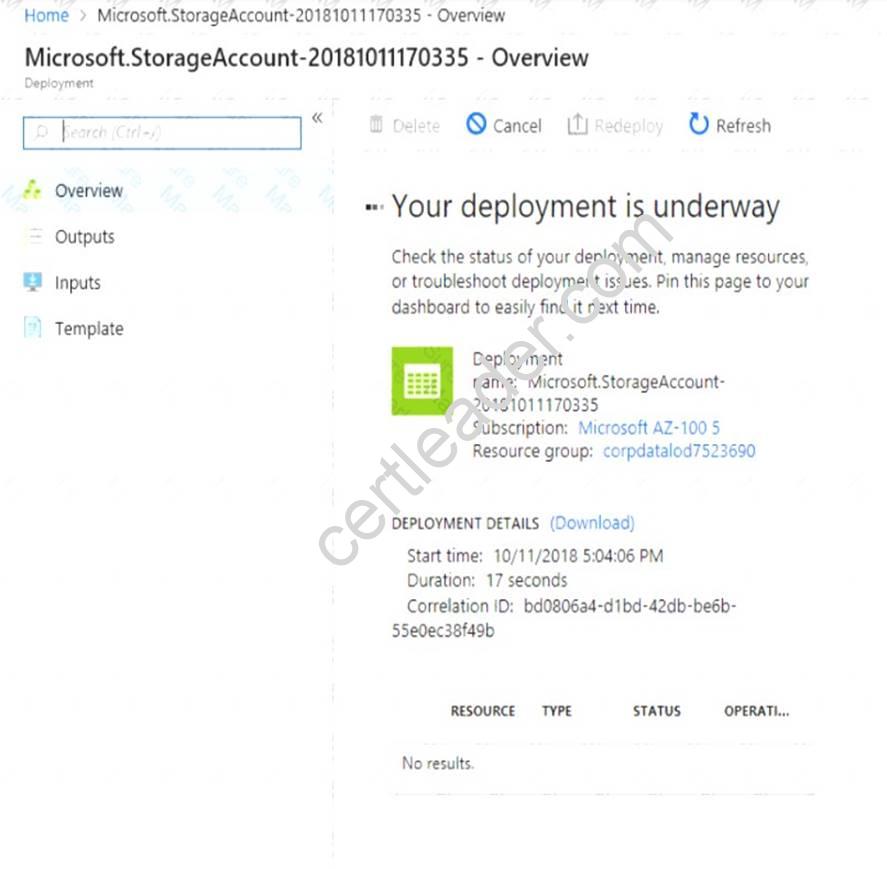
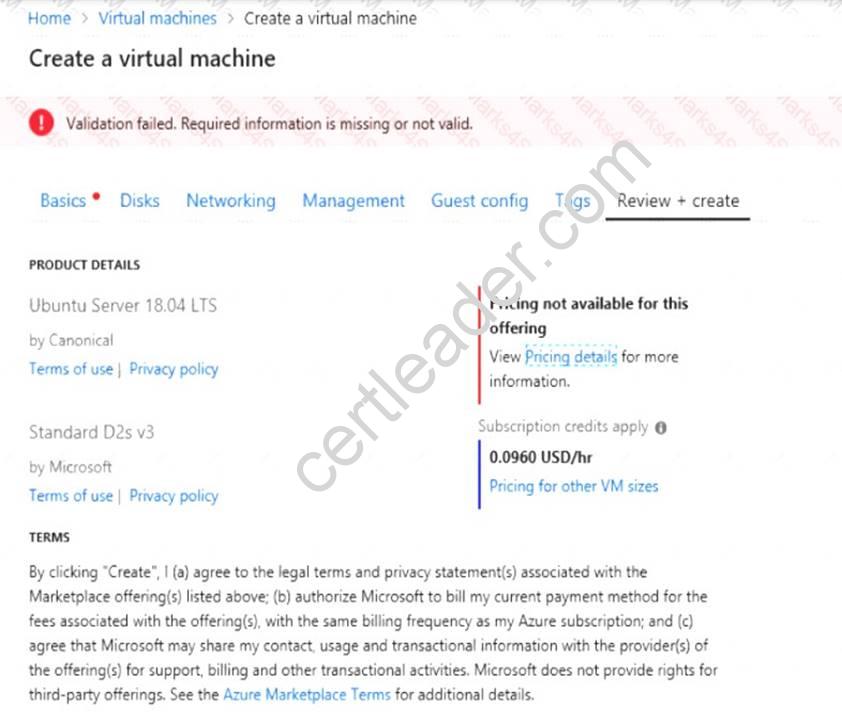
When you are finished performing all the tasks, click the ‘Next’ button.
Note that you cannot return to the lab once you click the ‘Next’ button. Scoring occur in the background while you complete the rest of the exam.
Overview
The following section of the exam is a lab. In this section, you will perform a set of tasks in a live environment. While most functionality will be available to you as it would be in a live environment, some functionality (e.g., copy and paste, ability to navigate to external websites) will not be possible by design. Scoring is based on the outcome of performing the tasks stated in the lab. In other words, it doesn’t matter how you accomplish the task, if you successfully perform it, you will earn credit for that task.
Labs are not timed separately, and this exam may have more than one lab that you must complete. You can use as much time as you would like to complete each lab. But, you should manage your time appropriately to
ensure that you are able to complete the lab(s) and all other sections of the exam in the time provided.
Please note that once you submit your work by clicking the Next button within a lab, you will NOT be able to return to the lab.
To start the lab
You may start the lab by clicking the Next button.
You need to create a virtual network named VNET1008 that contains three subnets named subnet0, subnet1, and subnet2. The solution must meet the following requirements: Connections from any of the subnets to the Internet must be blocked.
Connections from any of the subnets to the Internet must be blocked.  Connections from the Internet to any of the subnets must be blocked.
Connections from the Internet to any of the subnets must be blocked. The number of network security groups (NSGs) and NSG rules must be minimized.
The number of network security groups (NSGs) and NSG rules must be minimized.
What should you do from the Azure portal?
Answer:
Explanation: Step 1: Click Create a resource in the portal.
Step 2: Enter Virtual network in the Search the Marketplace box at the top of the New pane that appears. Click Virtual network when it appears in the search results.
Step 3: Select Classic in the Select a deployment model box in the Virtual Network pane that appears, then click Create.
Step 4: Enter the following values on the Create virtual network (classic) pane and then click Create: Name: VNET1008
Address space: 10.0.0.0/16 Subnet name: subnet0 Resource group: Create new
Subnet address range: 10.0.0.0/24
Subscription and location: Select your subscription and location.
Step 5: In the portal, you can create only one subnet when you create a virtual network. Click Subnets (in the SETTINGS section) on the Create virtual network (classic) pane that appears.
Click +Add on the VNET1008 - Subnets pane that appears.
Step 6: Enter subnet1 for Name on the Add subnet pane. Enter 10.0.1.0/24 for Address range. Click OK.
Step 7: Create the third subnet: Click +Add on the VNET1008 - Subnets pane that appears. Enter subnet2 for Name on the Add subnet pane. Enter 10.0.2.0/24 for Address range. Click OK.
References: https://docs.microsoft.com/en-us/azure/virtual-network/create-virtual-network-classic
NEW QUESTION 4
Overview
The following section of the exam is a lab. In this section, you will perform a set of tasks in a live environment. While most functionality will be available to you as it would be in a live environment, some functionality (e.g., copy and paste, ability to navigate to external websites) will not be possible by design.
Scoring is based on the outcome of performing the tasks stated in the lab. In other words, it doesn’t matter how you accomplish the task, if you successfully perform it, you will earn credit for that task.
Labs are not timed separately, and this exam may have more than one lab that you must complete. You can use as much time as you would like to complete each lab. But, you should manage your time appropriately to ensure that you are able to complete the lab(s) and all other sections of the exam in the time provided.
Please note that once you submit your work by clicking the Next button within a lab, you will NOT be able to return to the lab.
To start the lab
You may start the lab by clicking the Next button. You plan to host several secured websites on Web01.
You need to allow HTTPS over TCP port 443 to Web01 and to prevent HTTP over TCP port 80 to Web01. What should you do from the Azure portal?
Answer:
Explanation: You can filter network traffic to and from Azure resources in an Azure virtual network with a network security group. A network security group contains security rules that allow or deny inbound network traffic to, or outbound network traffic from, several types of Azure resources.
A network security group contains security rules that allow or deny inbound network traffic to, or outbound network traffic from, several types of Azure resources.
Step A: Create a network security group
A1. Search for and select the resource group for the VM, choose Add, then search for and select Network security group.
A2. Select Create.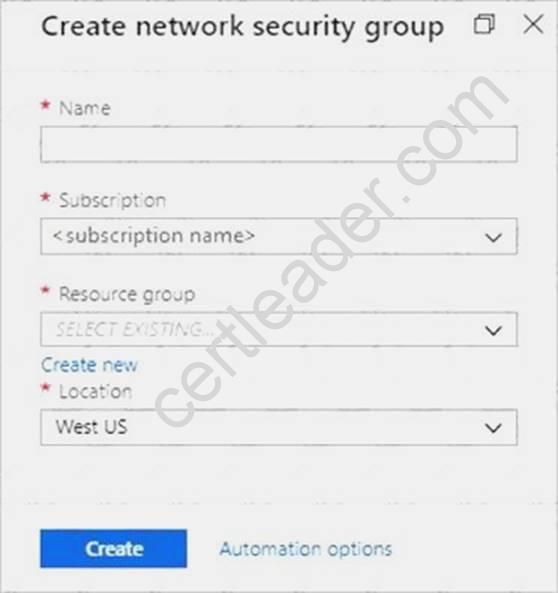
The Create network security group window opens. A3. Create a network security group
Enter a name for your network security group.
Select or create a resource group, then select a location. A4. Select Create to create the network security group.
Step B: Create an inbound security rule to allows HTTPS over TCP port 443 B1. Select your new network security group.
B2. Select Inbound security rules, then select Add. B3. Add inbound rule
B4. Select Advanced.
From the drop-down menu, select HTTPS.
You can also verify by clicking Custom and selecting TCP port, and 443. B5. Select Add to create the rule.
Repeat step B2-B5 to deny TCP port 80
B6. Select Inbound security rules, then select Add. B7. Add inbound rule
B8. Select Advanced.
Clicking Custom and selecting TCP port, and 80. B9. Select Deny.
Step C: Associate your network security group with a subnet
Your final step is to associate your network security group with a subnet or a specific network interface. C1. In the Search resources, services, and docs box at the top of the portal, begin typing Web01. When the
Web01 VM appears in the search results, select it.
C2. Under SETTINGS, select Networking. Select Configure the application security groups, select the Security Group you created in Step A, and then select Save, as shown in the following picture: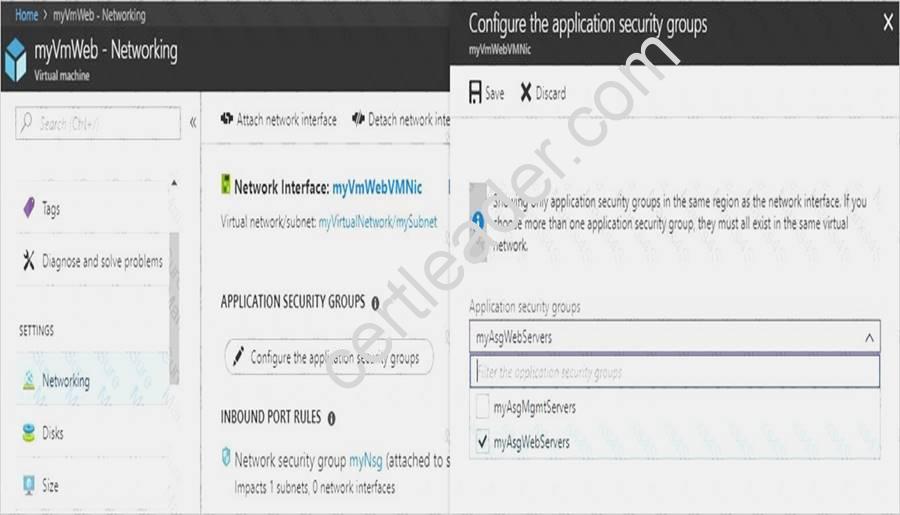
References:
https://docs.microsoft.com/en-us/azure/virtual-network/tutorial-filter-network-traffic
NEW QUESTION 5
You have an Azure subscription. The subscription includes a virtual network named VNet1. Currently, VNet1 does not contain any subnets.
You plan to create subnets on VNet1 and to use application security groups to restrict the traffic between the subnets. You need to create the application security groups and to assign them to the subnets.
Which four cmdlets should you run in sequence? To answer, move the appropriate cmdlets from the list of cmdlets to the answer area and arrange them in the correct order.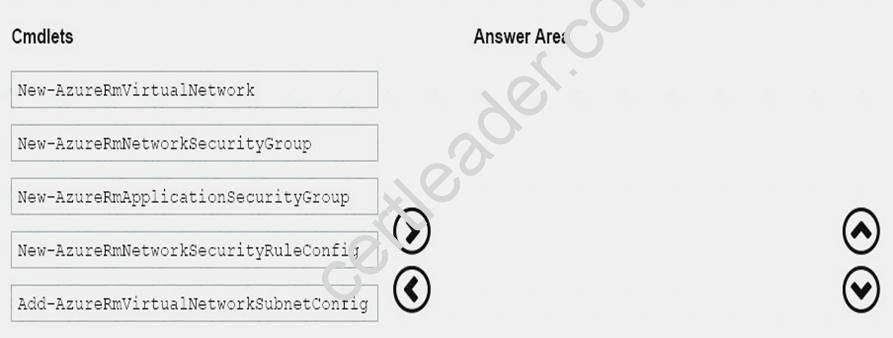
Answer:
Explanation: Step 1: New-AzureRmNetworkSecurityRuleConfig
Step 2: New-AzureRmNetworkSecurityGroup
Step 3: New-AzureRmVirtualNetworkSubnetConfig
Step 4: New-AzureRmVirtualNetwork
Example: Create a virtual network with a subnet referencing a network security group New-AzureRmResourceGroup -Name TestResourceGroup -Location centralus
$rdpRule = New-AzureRmNetworkSecurityRuleConfig -Name rdp-rule -Description "Allow RDP" -Access Allow -Protocol Tcp -Direction Inbound -Priority 100 -SourceAddressPrefix Internet -SourcePortRange *
-DestinationAddressPrefix * -DestinationPortRange 3389
$networkSecurityGroup = New-AzureRmNetworkSecurityGroup -ResourceGroupName TestResourceGroup
-Location centralus -Name "NSG-FrontEnd" -SecurityRules $rdpRule
$frontendSubnet = New-AzureRmVirtualNetworkSubnetConfig -Name frontendSubnet -AddressPrefix "10.0.1.0/24" -NetworkSecurityGroup $networkSecurityGroup
$backendSubnet = New-AzureRmVirtualNetworkSubnetConfig -Name backendSubnet -AddressPrefix "10.0.2.0/24" -NetworkSecurityGroup $networkSecurityGroup
New-AzureRmVirtualNetwork -Name MyVirtualNetwork -ResourceGroupName TestResourceGroup
-Location centralus -AddressPrefix "10.0.0.0/16" -Subnet $frontendSubnet,$backendSubnet
References:
https://docs.microsoft.com/en-us/powershell/module/azurerm.network/new-azurermvirtualnetwork?view=azurer
NEW QUESTION 6
Click to expand each objective. To connect to the Azure portal, type https://portal.azure.com in the browser address bar.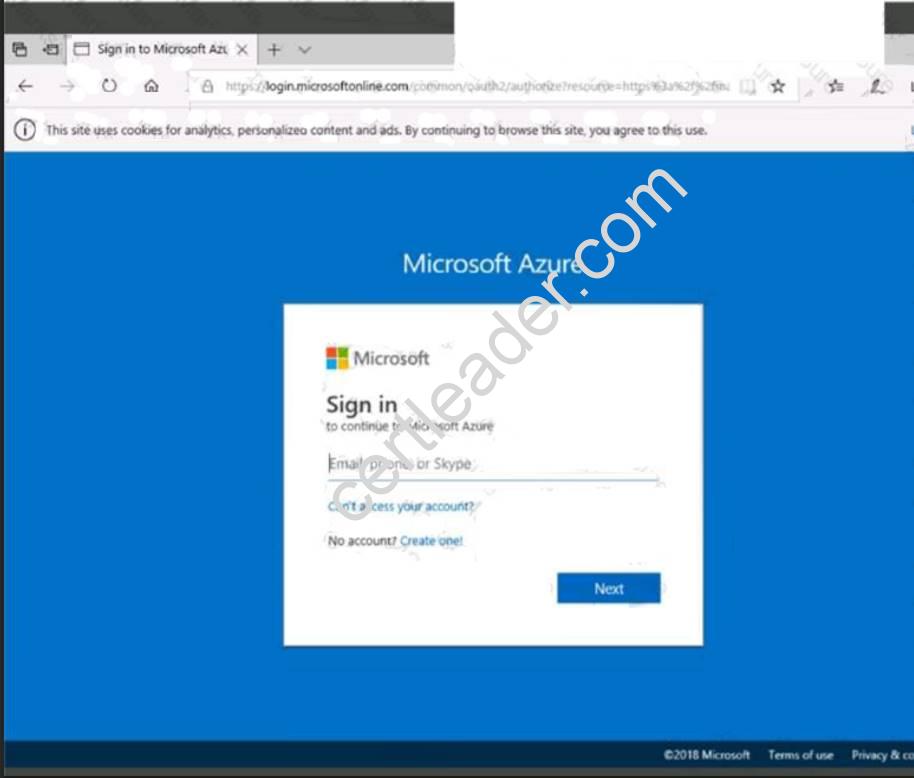
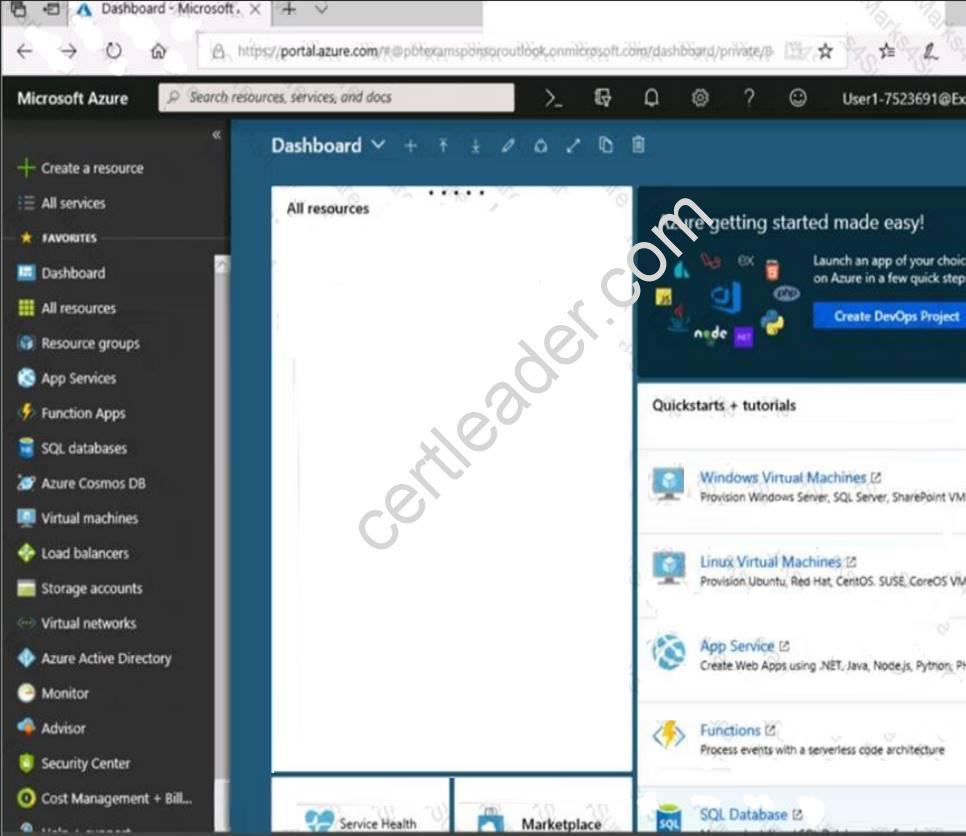
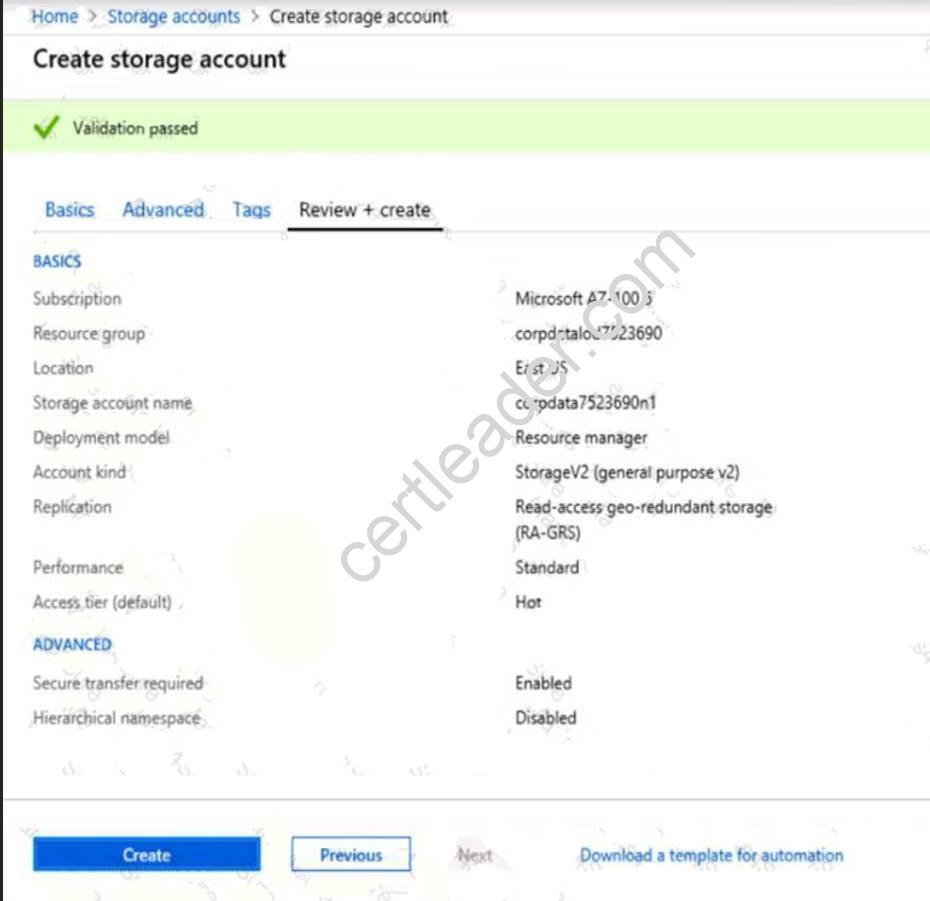
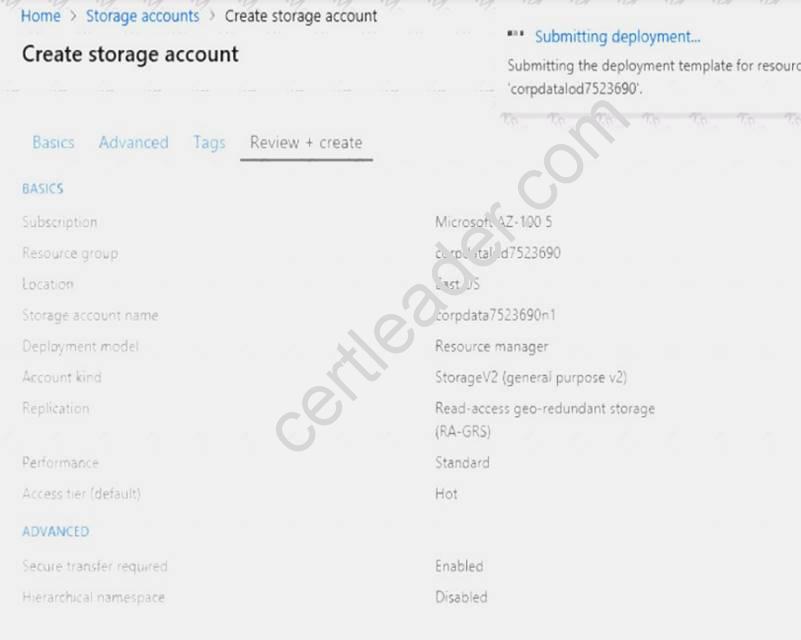
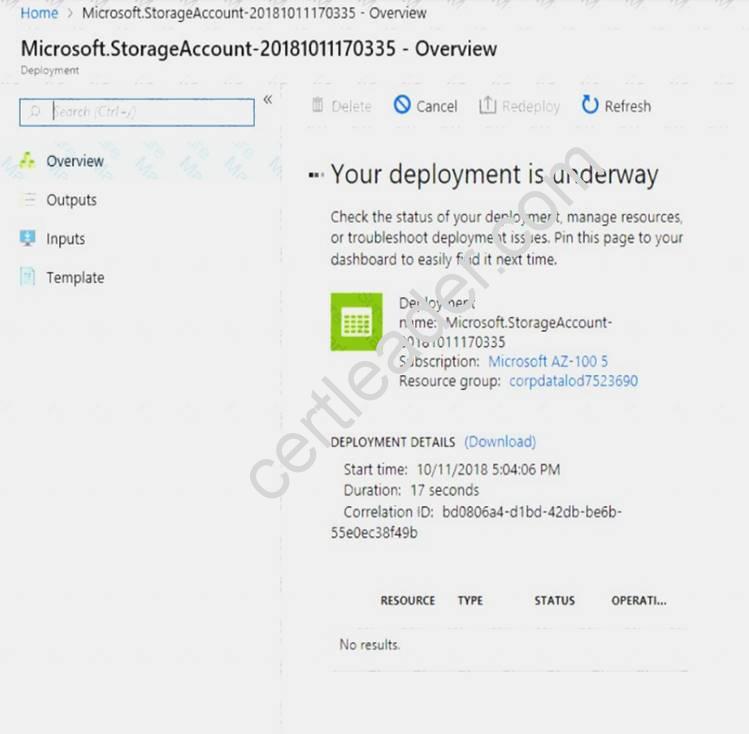
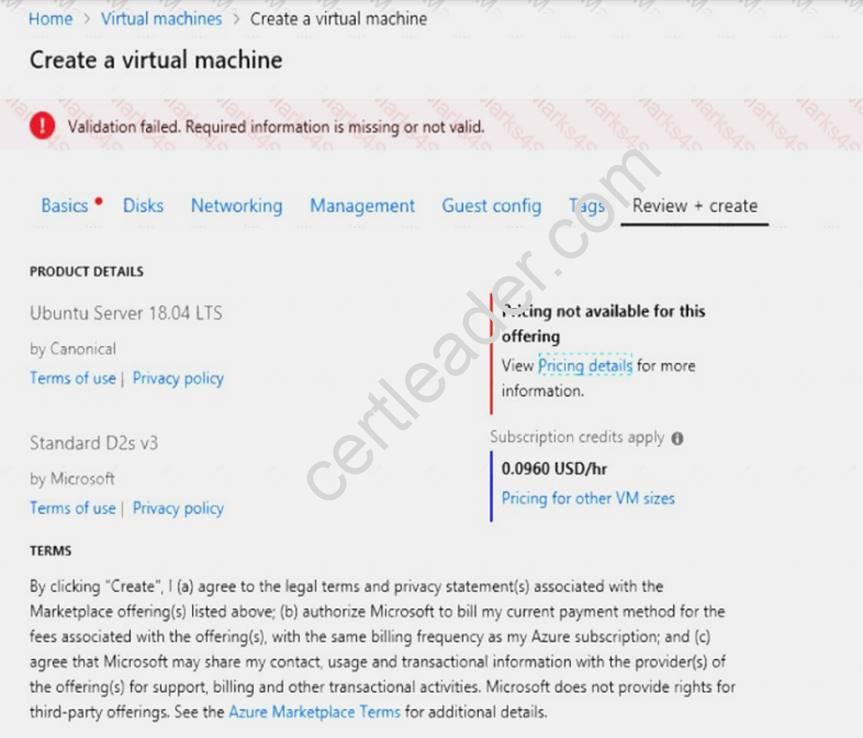
When you are finished performing all the tasks, click the ‘Next’ button.
Note that you cannot return to the lab once you click the ‘Next’ button. Scoring occur in the background while you complete the rest of the exam.
Overview
The following section of the exam is a lab. In this section, you will perform a set of tasks in a live environment. While most functionality will be available to you as it would be in a live environment, some functionality (e.g., copy and paste, ability to navigate to external websites) will not be possible by design. Scoring is based on the outcome of performing the tasks stated in the lab. In other words, it doesn’t matter how you accomplish the task, if you successfully perform it, you will earn credit for that task.
Labs are not timed separately, and this exam may have more than one lab that you must complete. You can use as much time as you would like to complete each lab. But, you should manage your time appropriately to
ensure that you are able to complete the lab(s) and all other sections of the exam in the time provided.
Please note that once you submit your work by clicking the Next button within a lab, you will NOT be able to return to the lab.
To start the lab
You may start the lab by clicking the Next button.
You need to deploy an Azure virtual machine named VM1004a based on the Ubuntu Server 17.10 image, and then to configure VM1004a to meet the following requirements: The virtual machine must contain data disks that can store at least 15 TB of data.
The virtual machine must contain data disks that can store at least 15 TB of data.  The data disks must be able to provide at least 2,000 IOPS.
The data disks must be able to provide at least 2,000 IOPS. Storage costs must be minimized.
Storage costs must be minimized.
What should you do from the Azure portal?
Answer:
Explanation: 1. Open the Azure portal.
2. On the left menu, select All resources. You can sort the resources by Type to easily find your images.
3. Select the image you want to use from the list. The image Overview page opens.
4. Select Create VM from the menu.
5. Enter the virtual machine information.
Select VM1004a as the name for the first Virtual machine.
The user name and password entered here will be used to log in to the virtual machine. When complete, select OK. You can create the new VM in an existing resource group, or choose Create new to create a new resource group to store the VM.
6. Select a size for the VM. To see more sizes, select View all or change the Supported disk type filter. To support 15 TB of data you would need a Premium disk.
7. Under Settings, make changes as necessary and select OK.
8. On the summary page, you should see your image name listed as a Private image. Select Ok to start the virtual machine deployment.
References:
https://docs.microsoft.com/en-us/azure/virtual-machines/windows/create-vm-generalized-managed
NEW QUESTION 7
You plan to deploy 20 Azure virtual machines by using an Azure Resource Manager template. The virtual machines will run the latest version of Windows Server 2021 Datacenter by using an Azure Marketplace image.
You need to complete the storageProfile section of the template.
How should you complete the storageProfile section? To answer, select the appropriate options in the answer area.
NOTE: Each correct selection is worth one point.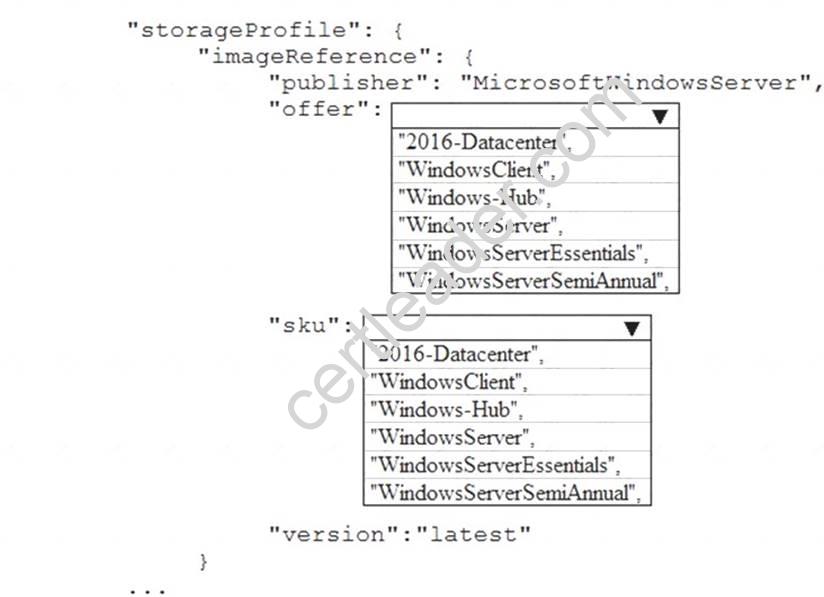
Answer:
Explanation: … "storageProfile": {
"imageReference": {
"publisher": "MicrosoftWindowsServer", "offer": "WindowsServer",
"sku": "2021-Datacenter", "version": "latest"
},
… References:
https://docs.microsoft.com/en-us/rest/api/compute/virtualmachines/createorupdate
NEW QUESTION 8
Note: This question is part of a series of questions that present the same scenario. Each question in the series contains a unique solution that might meet the stated goals. Some question sets might have more than one correct solution, while others might not have a correct solution.
After you answer a question in this section, you will NOT be able to return to it. As a result, these questions will not appear in the review screen.
You have an Azure virtual machine named VM1. VM1 was deployed by using a custom Azure Resource Manager template named ARM1.json.
You receive a notification that VM1 will be affected by maintenance. You need to move VM1 to a different host immediately.
Solution: Solution: From the Overview blade, you move the virtual machine to a different subscription. Does this meet the goal?
- A. Yes
- B. No
Answer: B
Explanation: You would need to Redeploy the VM. References:
https://docs.microsoft.com/en-us/azure/virtual-machines/windows/redeploy-to-new-node
NEW QUESTION 9
You have an Azure Active Directory (Azure AD) tenant named adatum.com. Adatum.com contains the groups in the following table.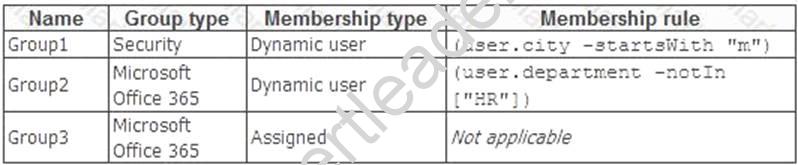
You create two user accounts that are configured as shown in the following table.
To which groups do User1 and User2 belong? To answer. select the appropriate options in the answer area. NOTE: Each correct selection is worth one point.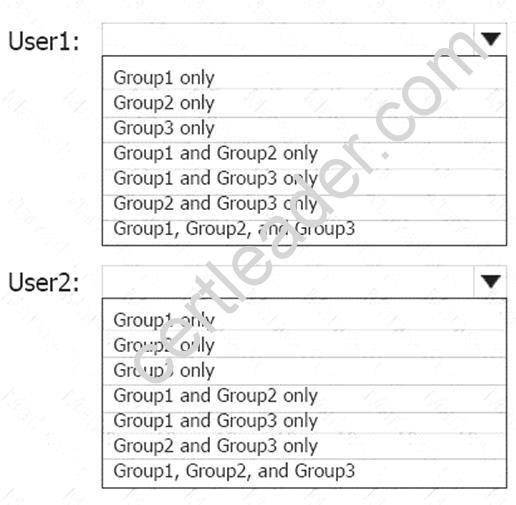
Answer:
Explanation: Box 1: Group 1 only First rule applies
Box 2: Group1 and Group2 only Both membership rules apply.
References: https://docs.microsoft.com/en-us/sccm/core/clients/manage/collections/create-collections
NEW QUESTION 10
You have an Azure subscription named Subscription1. Subscription1 contains the resources in the following table.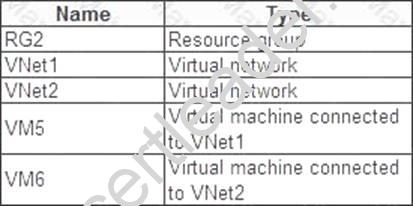
In Azure, you create a private DNS zone named adatum.com. You set the registration virtual network to VNet2. The adatum.com zone is configured as shown in the following exhibit.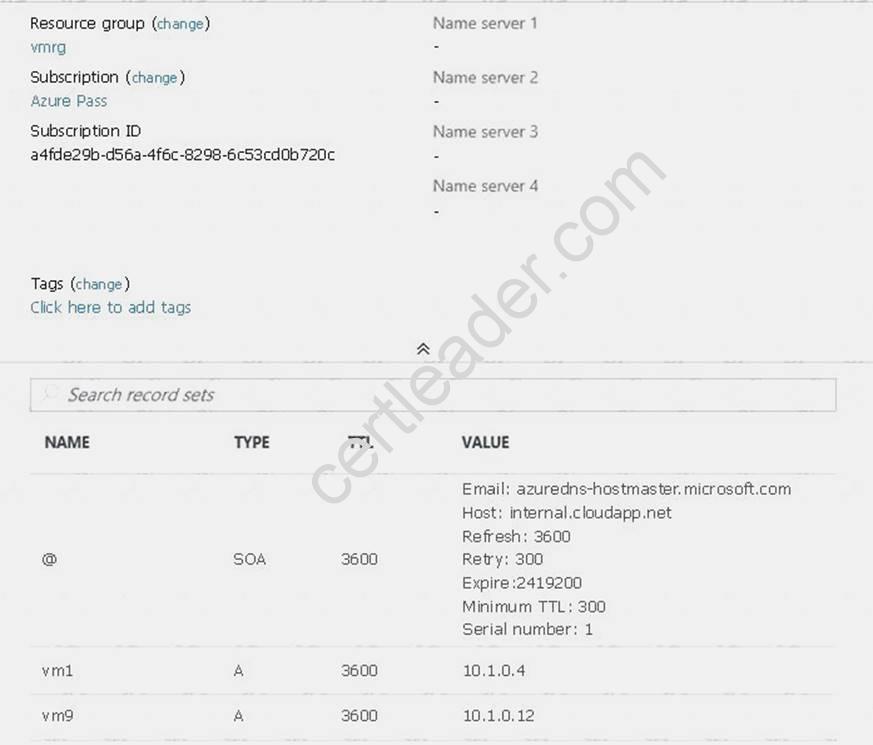
For each of the following statements, select Yes if the statement is true. Otherwise, select No. NOTE: Each correct selection is worth one point.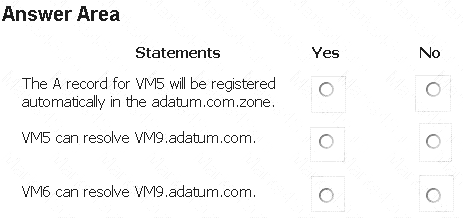
Answer:
Explanation: Box 1: No
Azure DNS provides automatic registration of virtual machines from a single virtual network that's linked to a private zone as a registration virtual network. VM5 does not belong to the registration virtual network though.
Box 2: No
Forward DNS resolution is supported across virtual networks that are linked to the private zone as resolution virtual networks. VM5 does belong to a resolution virtual network.
Box 3: Yes
VM6 belongs to registration virtual network, and an A (Host) record exists for VM9 in the DNS zone.
By default, registration virtual networks also act as resolution virtual networks, in the sense that DNS resolution against the zone works from any of the virtual machines within the registration virtual network.
References: https://docs.microsoft.com/en-us/azure/dns/private-dns-overview
NEW QUESTION 11
Click to expand each objective. To connect to the Azure portal, type https://portal.azure.com in the browser address bar.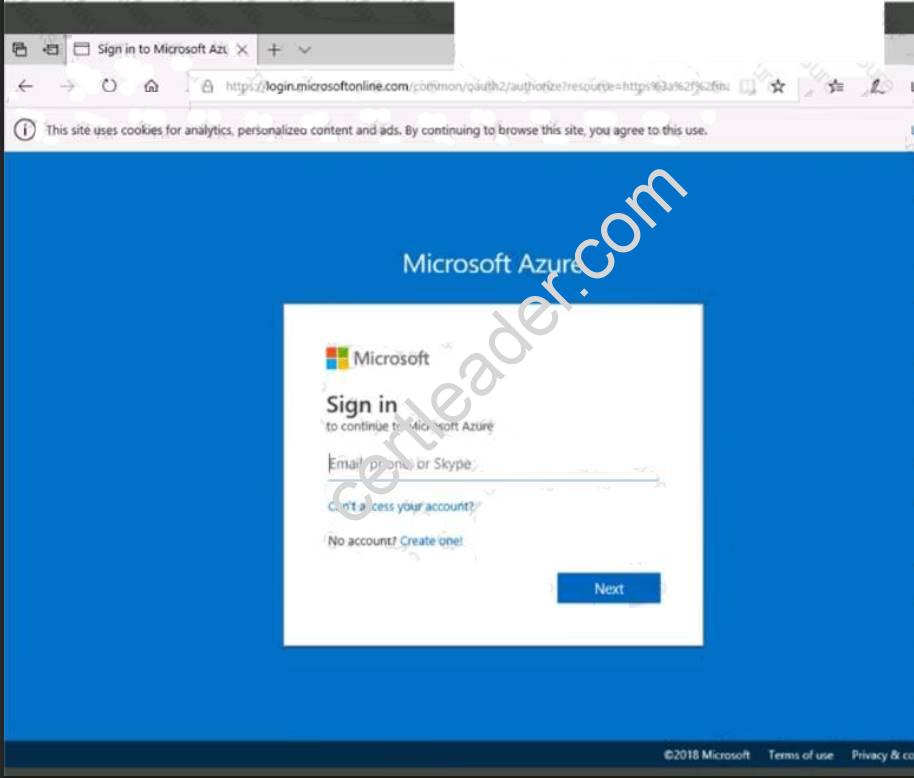

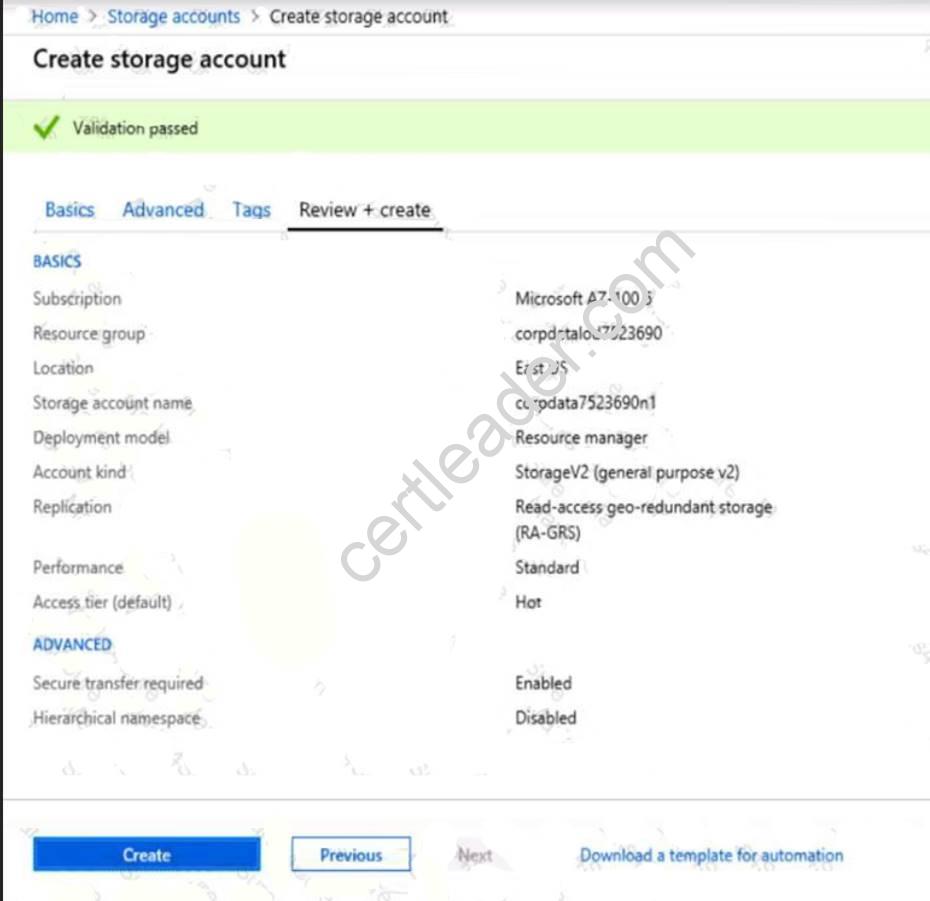
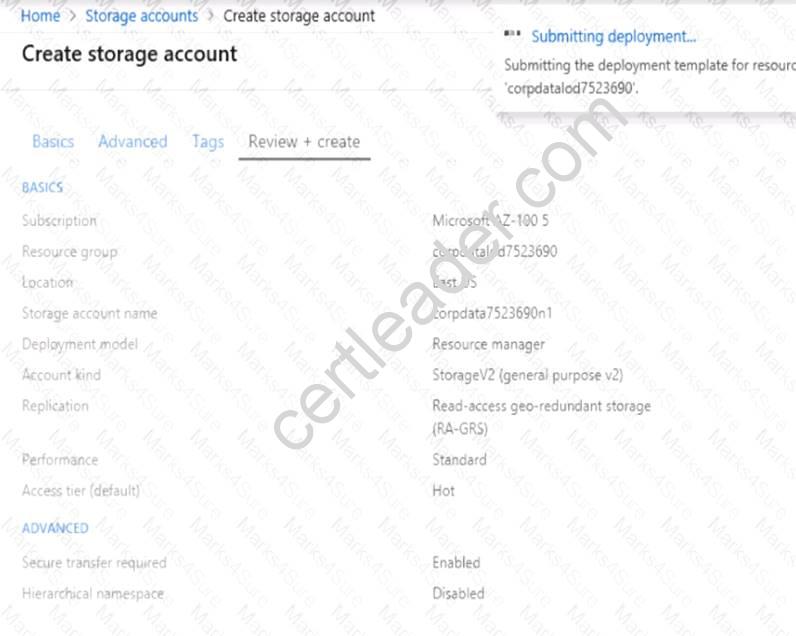
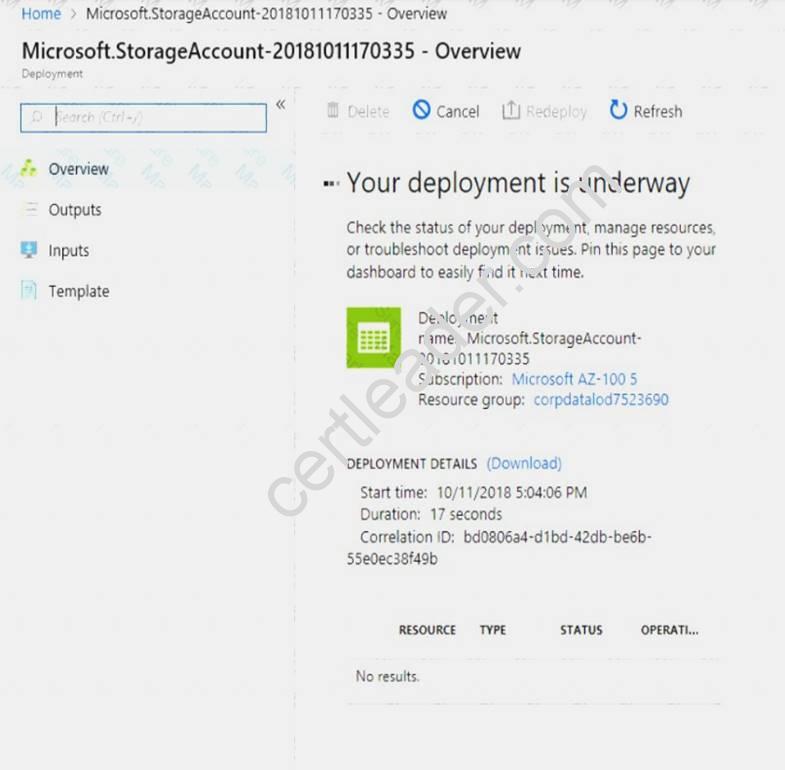
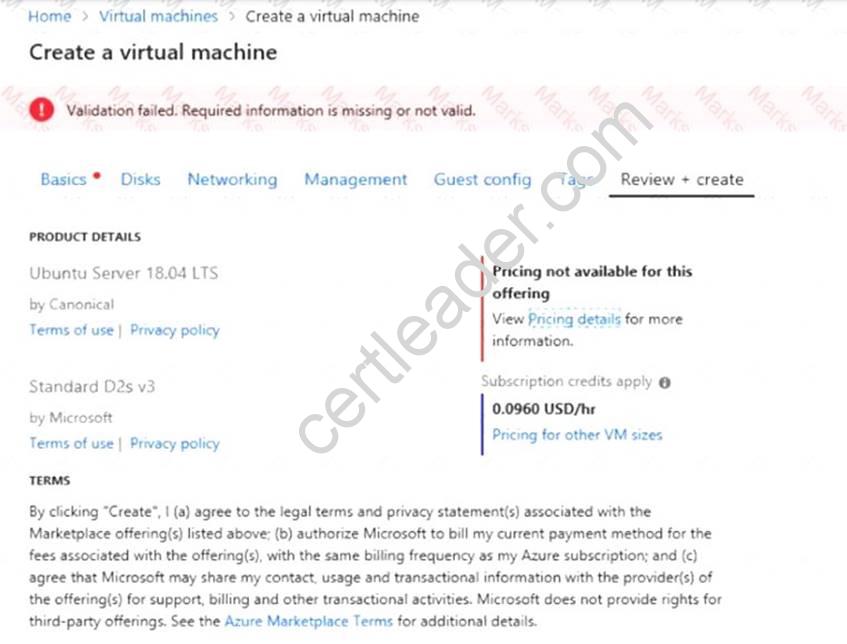
When you are finished performing all the tasks, click the ‘Next’ button.
Note that you cannot return to the lab once you click the ‘Next’ button. Scoring occur in the background while you complete the rest of the exam.
Overview
The following section of the exam is a lab. In this section, you will perform a set of tasks in a live environment. While most functionality will be available to you as it would be in a live environment, some functionality (e.g., copy and paste, ability to navigate to external websites) will not be possible by design. Scoring is based on the outcome of performing the tasks stated in the lab. In other words, it doesn’t matter how you accomplish the task, if you successfully perform it, you will earn credit for that task.
Labs are not timed separately, and this exam may have more than one lab that you must complete. You can use as much time as you would like to complete each lab. But, you should manage your time appropriately to ensure that you are able to complete the lab(s) and all other sections of the exam in the time provided.
Please note that once you submit your work by clicking the Next button within a lab, you will NOT be able to return to the lab.
To start the lab
You may start the lab by clicking the Next button.
You need to deploy two Azure virtual machines named VM1003a and VM1003b based on the Ubuntu Server 17.10 image. The deployment must meet the following requirements: Provide a Service Level Agreement (SLA) of 99.95 percent availability.
Provide a Service Level Agreement (SLA) of 99.95 percent availability.  Use managed disks.
Use managed disks.
What should you do from the Azure portal?
Answer:
Explanation: 1. Open the Azure portal.
2. On the left menu, select All resources. You can sort the resources by Type to easily find your images.
3. Select the image you want to use from the list. The image Overview page opens.
4. Select Create VM from the menu.
5. Enter the virtual machine information.
Select VM1003a as the name for the first Virtual machine.The user name and password entered here will be used to log in to the virtual machine. When complete, select OK. You can create the new VM in an existing resource group, or choose Create new to create a new resource group to store the VM.
6. Select a size for the VM. To see more sizes, select View all or change the Supported disk type filter.
7. Under Settings, make changes as necessary and select OK.
8. On the summary page, you should see your image name listed as a Private image. Select Ok to start the virtual machine deployment.
Repeat the procedure for the second VM and name it VM1003b. References:
https://docs.microsoft.com/en-us/azure/virtual-machines/windows/create-vm-generalized-managed
NEW QUESTION 12
You have an Azure Active Directory (Azure AD) domain that contains 5,000 user accounts. You create a new user account named AdminUser1.
You need to assign the User administrator administrative role to AdminUser1. What should you do from the user account properties?
- A. From the Directory role blade, modify the directory role.
- B. From the Groups blade, invite the user account to a new group.
- C. From the Licenses blade, assign a new license.
Answer: A
Explanation: Assign a role to a user Sign in to the Azure portal with an account that's a global admin or privileged role admin for the directory.
Sign in to the Azure portal with an account that's a global admin or privileged role admin for the directory. Select Azure Active Directory, select Users, and then select a specific user from the list.
Select Azure Active Directory, select Users, and then select a specific user from the list. For the selected user, select Directory role, select Add role, and then pick the appropriate admin roles from the Directory roles list, such as Conditional access administrator.
For the selected user, select Directory role, select Add role, and then pick the appropriate admin roles from the Directory roles list, such as Conditional access administrator. Press Select to save. References:
Press Select to save. References:
https://docs.microsoft.com/en-us/azure/active-directory/fundamentals/active-directory-users-assign-role-azure-p
NEW QUESTION 13
You have an Azure subscription that contains the resources in the following table.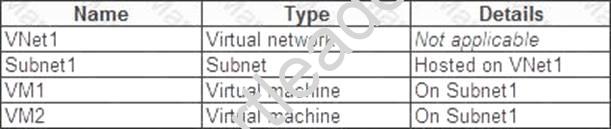
VM1 and VM2 are deployed from the same template and host line-of-business applications accessed by using Remote Desktop. You configure the network security group (NSG) shown in the exhibit. (Click the Exhibit button.)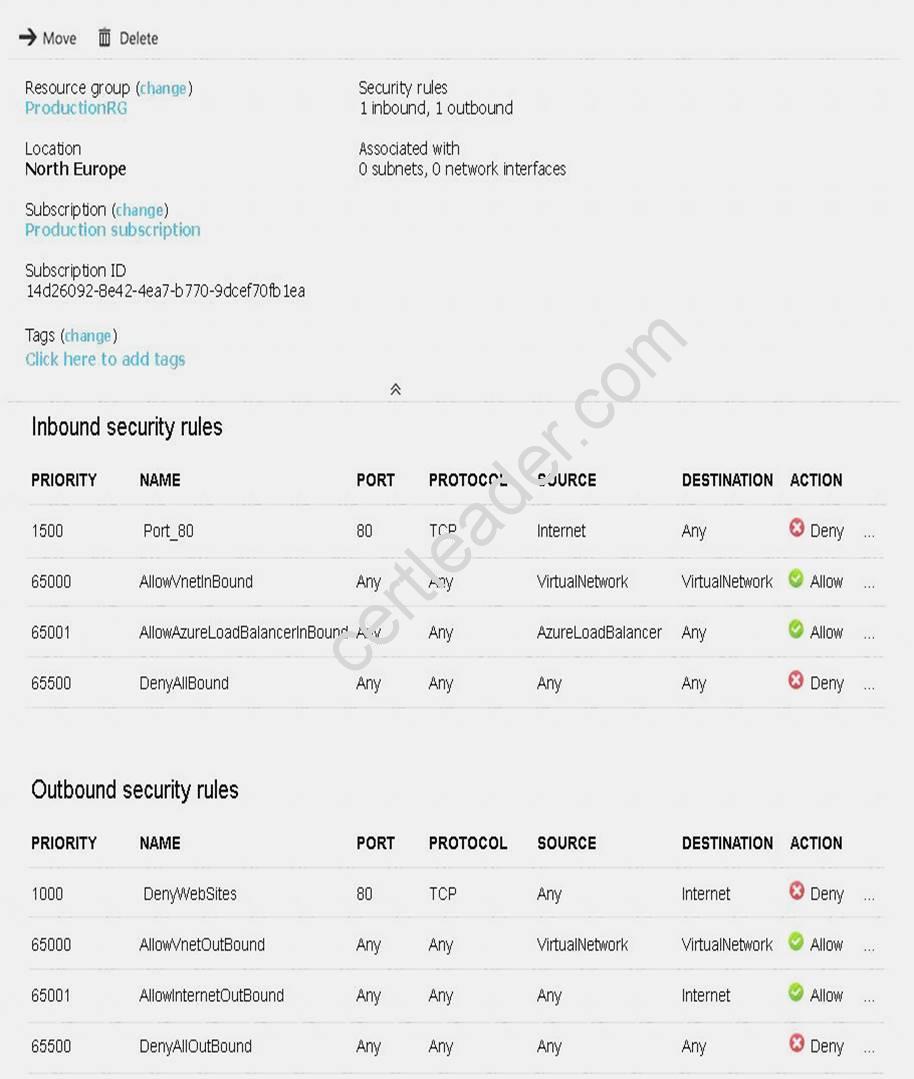
You need to prevent users of VM1 and VM2 from accessing websites on the Internet.
What should you do?
- A. Associate the NSG to Subnet1.
- B. Disassociate the NSG from a network interface.
- C. Change the DenyWebSites outbound security rule.
- D. Change the Port_80 inbound security rule.
Answer: A
Explanation: You can associate or dissociate a network security group from a network interface or subnet.
The NSG has the appropriate rule to block users from accessing the Internet. We just need to associate it with Subnet1.
References: https://docs.microsoft.com/en-us/azure/virtual-network/manage-network-security-group
NEW QUESTION 14
Overview
The following section of the exam is a lab. In this section, you will perform a set of tasks in a live environment. While most functionality will be available to you as it would be in a live environment, some functionality (e.g., copy and paste, ability to navigate to external websites) will not be possible by design.
Scoring is based on the outcome of performing the tasks stated in the lab. In other words, it doesn’t matter how you accomplish the task, if you successfully perform it, you will earn credit for that task.
Labs are not timed separately, and this exam may have more than one lab that you must complete. You can use as much time as you would like to complete each lab. But, you should manage your time appropriately to ensure that you are able to complete the lab(s) and all other sections of the exam in the time provided.
Please note that once you submit your work by clicking the Next button within a lab, you will NOT be able to return to the lab.
To start the lab
You may start the lab by clicking the Next button. You recently created a virtual machine named Web01.
You need to attach a new 80-GB standard data disk named Web01-Disk1 to Web01.
What should you do from the Azure portal?
Answer:
Explanation: Add a data disk
Step 1. In the Azure portal, from the menu on the left, selecVt irtual machines.
Step 2. Select the Web01 virtual machine from the list.
Step 3. On the Virtual machine
page, , in Essentials, selecDt isks.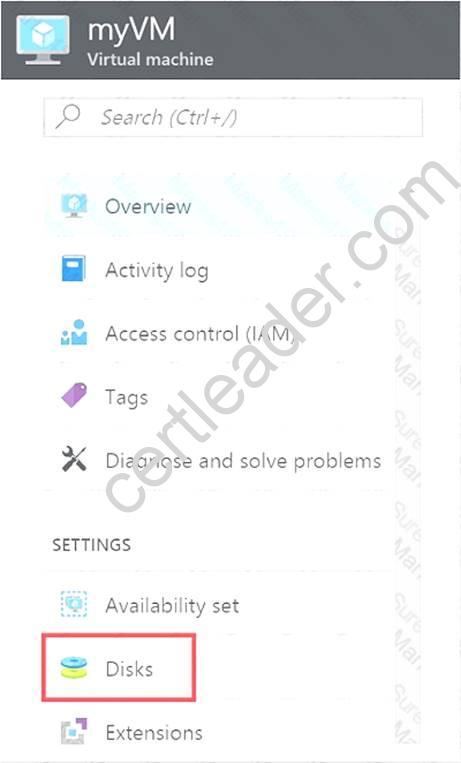
Step 4. On the Disks
page, select the Web01-Disk1 from the list of existing disks.
Step 5. In the Disks pane, click + Add data disk.
Step 6. Click the drop-down menu for Name to view a list of existing managed disks accessible to your Azure subscription. Select the managed disk Web01-Disk1 to attach: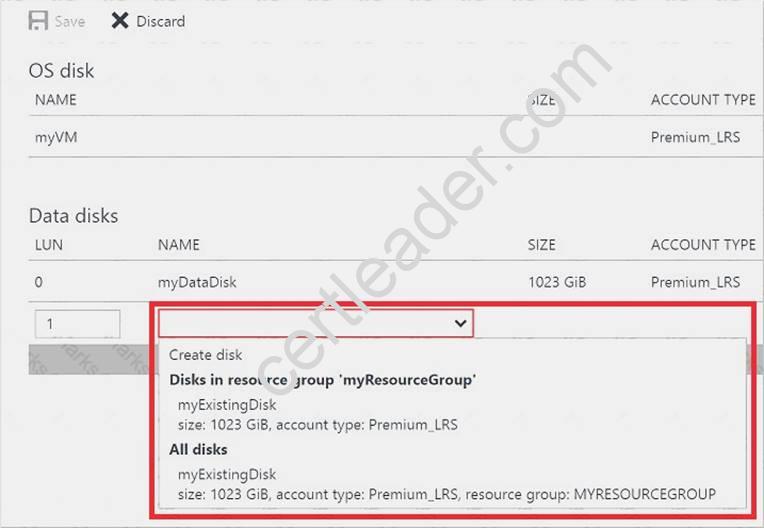
References:
https://docs.microsoft.com/en-us/azure/virtual-machines/linux/attach-disk-portal
NEW QUESTION 15
You have an Azure subscription that contains a virtual machine named VM1. VM1 hosts a line-of-business application that is available 24 hours a day. VM1 has one network interface and one managed disk. VM1 uses the D4s v3 size.
You plan to make the following changes to VM1:  Change the size to D8s v3.
Change the size to D8s v3. Add a 500-GB managed disk.
Add a 500-GB managed disk. Add the Puppet Agent extension.
Add the Puppet Agent extension. Attach an additional network interface. Which change will cause downtime for VM1?
Attach an additional network interface. Which change will cause downtime for VM1?
- A. Add a 500-GB managed disk.
- B. Attach an additional network interface.
- C. Add the Puppet Agent extension.
- D. Change the size to D8s v3.
Answer: D
Explanation: While resizing the VM it must be in a stopped state.
References: https://azure.microsoft.com/en-us/blog/resize-virtual-machines/
NEW QUESTION 16
You have an Azure tenant that contains two subscriptions named Subscription1 and Subscription2.
In Subscription1, you deploy a virtual machine named Server1 that runs Windows Server 2021. Server1 uses managed disks.
You need to move Server1 to Subscription2. The solution must minimize administration effort. What should you do first?
- A. In Subscription2, create a copy of the virtual disk.
- B. From Azure PowerShell, run the Move-AzureRmResource cmdlet.
- C. Create a snapshot of the virtual disk.
- D. Create a new virtual machine in Subscription2.
Answer: B
Explanation: To move existing resources to another resource group or subscription, use the Move-AzureRmResource cmdlet.
References:
https://docs.microsoft.com/en-in/azure/azure-resource-manager/resource-group-move-resources#moveresources
NEW QUESTION 17
Which blade should you instruct the finance department auditors to use?
- A. invoices
- B. partner information
- C. cost analysis
- D. External services
Answer: A
NEW QUESTION 18
Click to expand each objective. To connect to the Azure portal, type https://portal.azure.com in the browser address bar.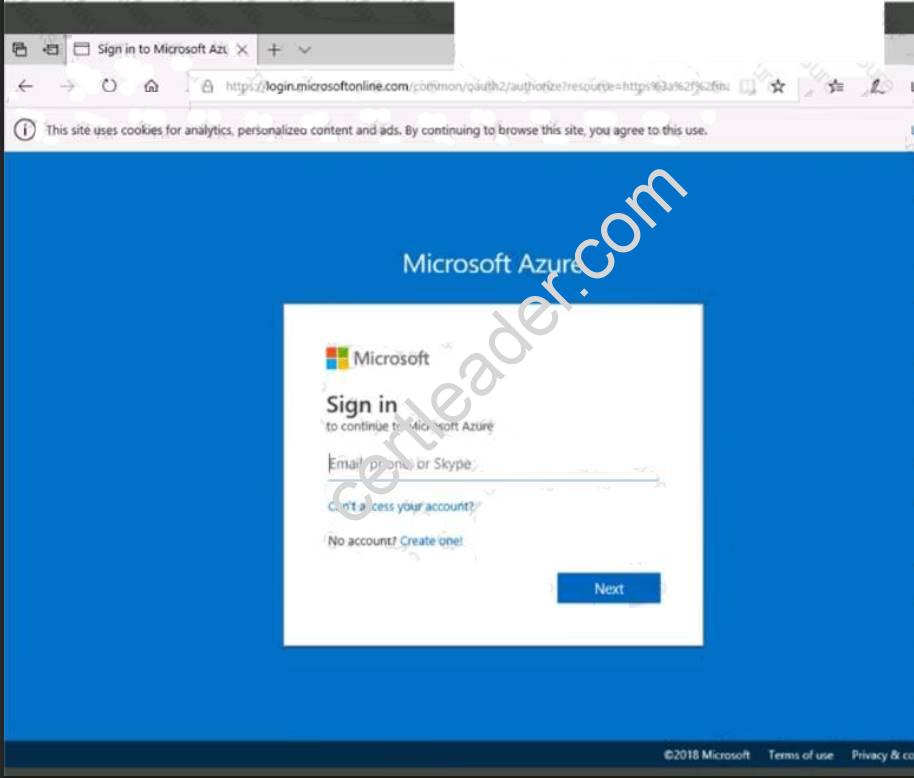
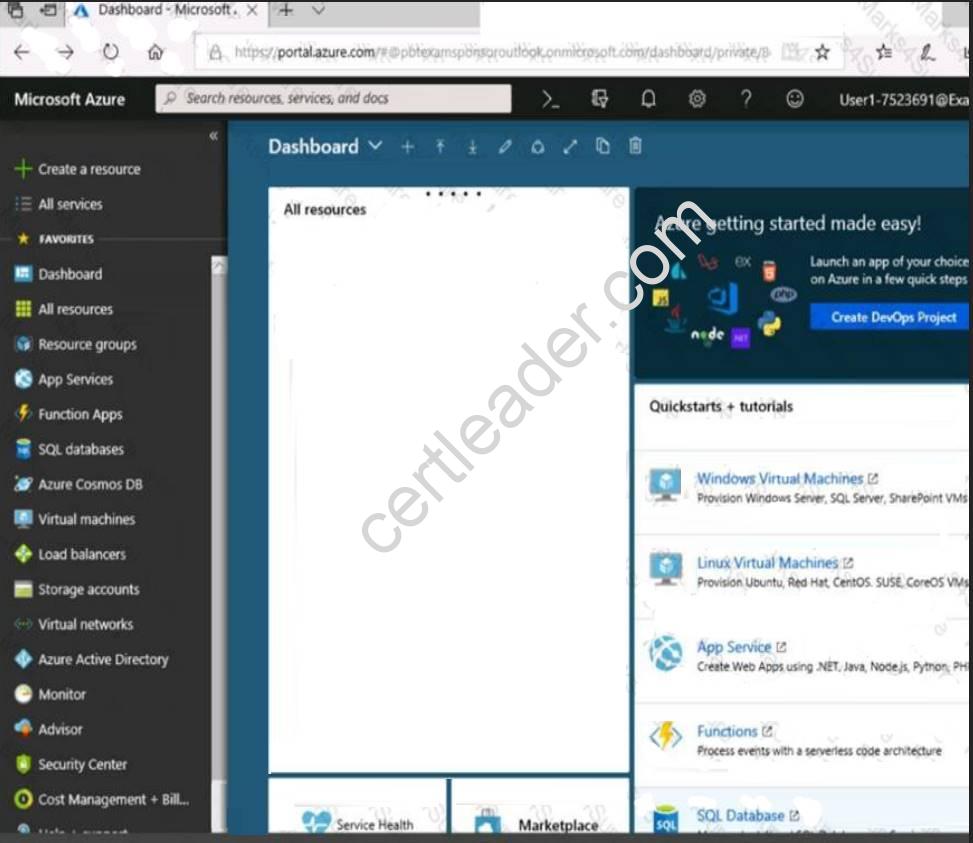
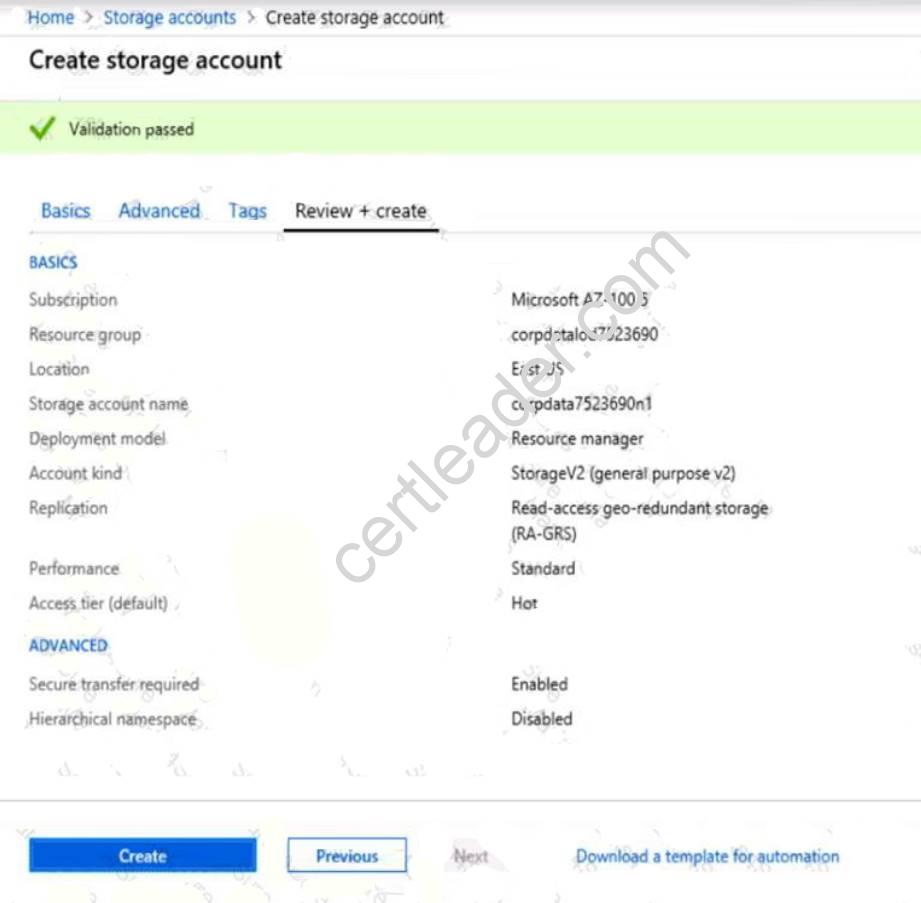
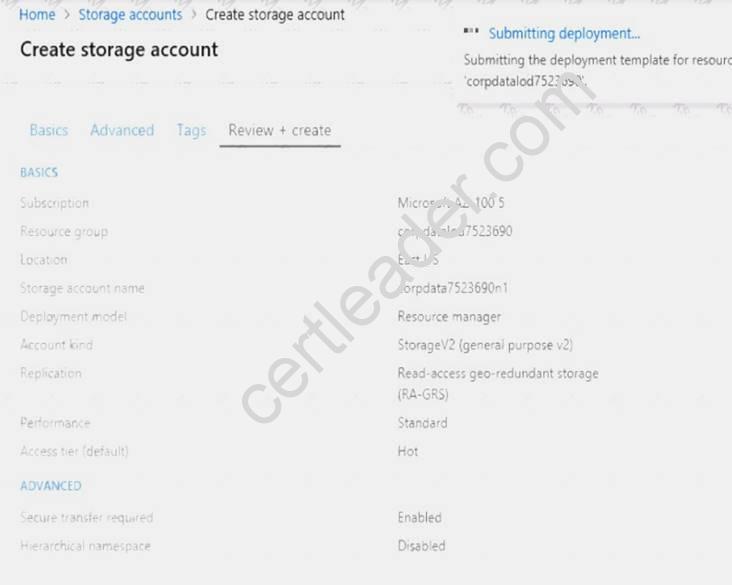
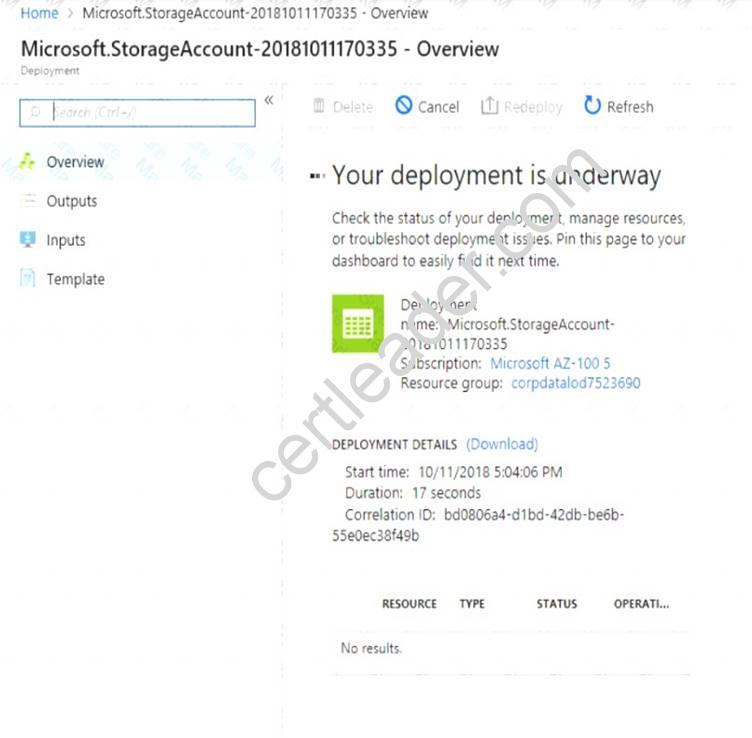
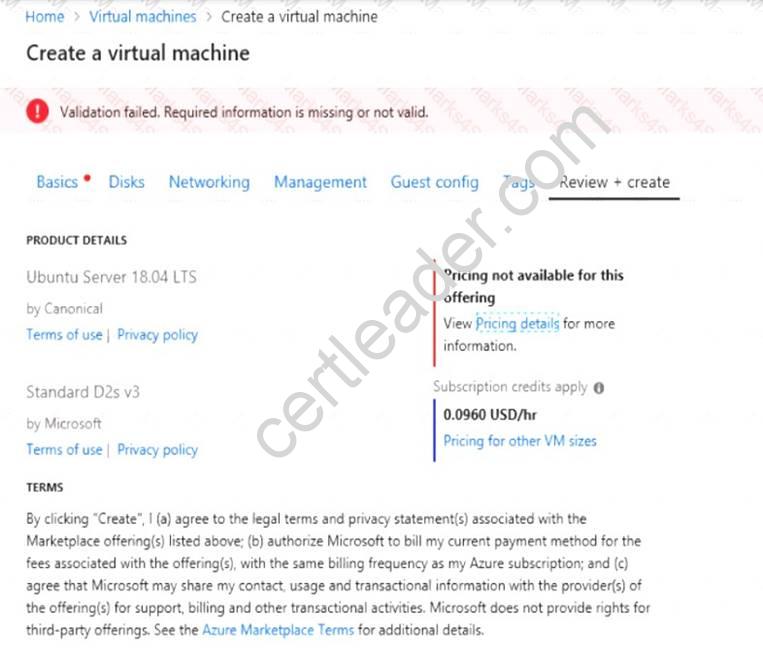
When you are finished performing all the tasks, click the ‘Next’ button.
Note that you cannot return to the lab once you click the ‘Next’ button. Scoring occur in the background while you complete the rest of the exam.
Overview
The following section of the exam is a lab. In this section, you will perform a set of tasks in a live environment. While most functionality will be available to you as it would be in a live environment, some functionality (e.g., copy and paste, ability to navigate to external websites) will not be possible by design. Scoring is based on the outcome of performing the tasks stated in the lab. In other words, it doesn’t matter how you accomplish the task, if you successfully perform it, you will earn credit for that task.
Labs are not timed separately, and this exam may have more than one lab that you must complete. You can use as much time as you would like to complete each lab. But, you should manage your time appropriately to ensure that you are able to complete the lab(s) and all other sections of the exam in the time provided.
Please note that once you submit your work by clicking the Next button within a lab, you will NOT be able to return to the lab.
To start the lab
You may start the lab by clicking the Next button.
You plan to create 100 Azure virtual machines on each of the following three virtual networks:  VNET1005a
VNET1005a VNET1005b
VNET1005b  VNET1005c
VNET1005c
All the network traffic between the three virtual networks will be routed through VNET1005a.
You need to create the virtual networks, and then to ensure that all the Azure virtual machines can connect to other virtual machines by using their private IP address. The solution must NOT require any virtual network gateways and must minimize costs.
What should you do from the Azure portal before you configure IP routing?
Answer:
Explanation: Step 1: Click Create a resource in the portal.
Step 2: Enter Virtual network in the Search the Marketplace box at the top of the New pane that appears. Click Virtual network when it appears in the search results.
Step 3: Select Classic in the Select a deployment model box in the Virtual Network pane that appears, then click Create.
Step 4: Enter the following values on the Create virtual network (classic) pane and then click Create: Name: VNET1005a
Address space: 10.0.0.0/16 Subnet name: subnet0 Resource group: Create new
Subnet address range: 10.0.0.0/24
Subscription and location: Select your subscription and location.
Step 5: Repeat steps 3-5 for VNET1005b (10.1.0.0/16, 10.1.0.0/24), and for VNET1005c 10.2.0.0/16, 10.2.0.0/24).
References: https://docs.microsoft.com/en-us/azure/virtual-network/create-virtual-network-classic
NEW QUESTION 19
You need to resolve the licensing issue before you attempt to assign the license again. What should you do?
- A. From the Groups blade, invite the user accounts to a new group.
- B. From the Profile blade, modify the usage location.
- C. From the Directory role blade, modify the directory role.
Answer: B
Explanation: License cannot be assigned to a user without a usage location specified. Scenario: Licensing Issue
You attempt to assign a license in Azure to several users and receive the following error message: "Licenses not assigned. License agreement failed for one user."
You verify that the Azure subscription has the available licenses.
NEW QUESTION 20
You create a virtual machine scale set named Scale1. Scale1 is configured as shown in the following exhibit.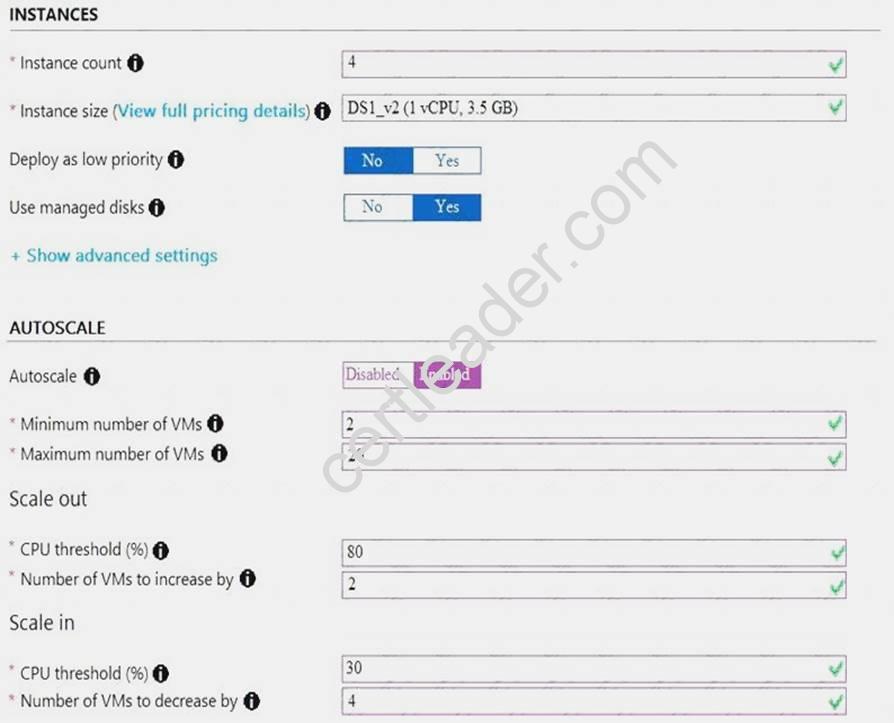
Use the drop-down menus to select the answer choice that completes each statement based on the information presented in the graphic.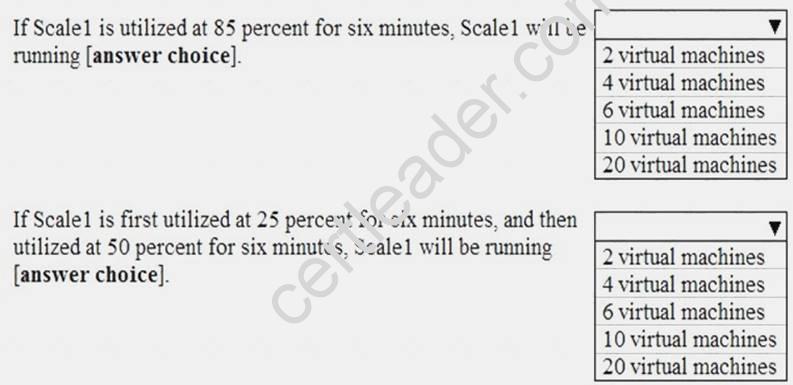
Answer:
Explanation: Box 1:
The Autoscale scale out rule increases the number of VMs by 2 if the CPU threshold is 80% or higher. The initial instance count is 4 and rises to 6 when the 2 extra instances of VMs are added.
Box 2:
The Autoscale scale in rule decreases the number of VMs by 4 if the CPU threshold is 30% or lower. The initial instance count is 4 and thus cannot be reduced to 0 as the minimum instances is set to 2. Instances are only added when the CPU threshold reaches 80%.
References:
https://docs.microsoft.com/en-us/azure/azure-monitor/platform/autoscale-overview https://docs.microsoft.com/en-us/azure/azure-monitor/platform/autoscale-best-practices https://docs.microsoft.com/en-us/azure/azure-monitor/platform/autoscale-common-scale-patterns
P.S. Simply pass now are offering 100% pass ensure AZ-100 dumps! All AZ-100 exam questions have been updated with correct answers: https://www.simply-pass.com/Microsoft-exam/AZ-100-dumps.html (106 New Questions)
